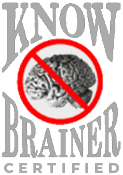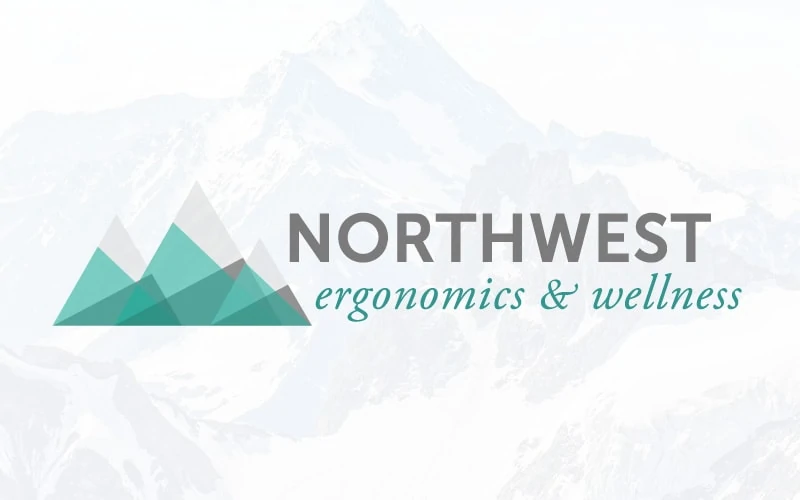
"Reset" Dragon By Creating New User Profile
Northwest Ergonomics and Assistive Technology are the premiere providers of Dragon NaturallySpeaking support in the Pacific Northwest.
This incredible software has done wonders for people with injuries and disabilities to utilize their computers and mobile devices to communicate, work, and have fun.
Dragon Performance Gradually Degrades
It seems that over time, Dragon slows down to become less accurate as data is accumulated and stored in your user profile. Some people reinstall the software to get a 'fresh start', but our Specialist Doug Lear has outlined a simpler fix that only takes a few minutes, and preserves all of your custom vocabulary and commands.
Creating a New User Profile in Dragon
Doug has found that periodically creating a new user profile 'resets' Dragon, improving speed and accuracy. It's not hard to do, it can be done in less than five minutes with a little practice. Doug actually does this on his own system about once a month. Here are the steps:
1. Export Your Vocabulary
Use the Vocabulary drop down to export your custom words that you've programmed into Dragon.
2. Export Your Custom Commands
Use the Tools Menu to navigate to the command browser.
Then, select User Defined, highlight your custom commands, and right click>"export."
3. Create a New User Profile
Go to the "Users" menu and pick "Manage Users"
Then, select "New" to create a new user
4. Import Your Vocabulary and Commands to New User
Once you are logged in as a new Dragon user, use the same menus to import the vocabulary:
Then use the Tools menu to get back to your "User Defined" commands in the Command Browser and right click> "Import"
You should notice an immediate improvement in accuracy and speed.
Follow Up: Optimizing Dragon's Storage and Behavior
In his almost twenty years of using Dragon, Doug has picked up another couple of tricks that may help.
1. Turning off "Automatically Add words to Vocabulary"
Go to Tools > Options:
And 'un check' Automatically add words to the active vocabulary.
2. Follow Up: Run Language Optimizer/Accuracy Tuner One Time
Any user of Dragon will be familiar with the periodic accuracy improvement dialogue. Doug recommends that you run this the first time it appears and then not again after the first appearance:
4. (After First Accuracy Tuning) Check "Conserve Disk Space"
Then, from that same Tools>Options menu, go to the data section on the left and check "conserve disk space."
5. Turn off "Save Recordings"
Then, in that same dialog, set "Save recorded dictation with document" To "Never"
After this, you should notice improved performance!
Contact the Dragon Experts at Northwest Ergonomics
Doug Lear and the team at Northwest Ergonomics is here to help with Dragon NaturallySpeaking. Our highly trained assistive technology experts will consult with you to understand your specific needs and provide solutions that really work. We help people of all ages including adults in the workplace who have experienced an injury or other disability.
It is important to our caring specialists that you really get the benefit of these wonderful advancements in technology. For that reason we specialize in training and follow-up to make sure that everything is working as effectively as possible for you.
To contact us, use the form on our contact page, or call 206-707-8830.
Categories
assistive technology Dragon Naturally Speaking